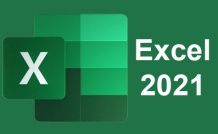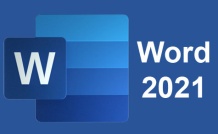Online Class: Google Docs
This course will teach you how to access and use Google Docs, starting with the basics before working its way into the more advanced features.

$70.00
no certificate
no certificate
- OR -
$95.00
with CEU Certificate*
with CEU Certificate*
Start Right Now!
$95.00 (with CEU Certificate)
Taking multiple courses? Save with our platinum program.
-
15Lessons
-
17Exams &
Assignments -
3,298Students
have taken this course -
6Hours
average time -
0.6CEUs
Course Description
Google Docs is a word processing app that is Google's answer to Microsoft Word. Because Google Docs can be accessed on any device for which you have Internet access, it makes it more convenient for users. That said, Google Docs does not contain all the features that you would find in Microsoft Word. Instead, it is a basic word processing program that leaves out the glam, but includes all the features you need to create professional documents.
This course will teach you how to access and use Google Docs, starting with the basics before working its way into the more advanced features. It also includes instructions for setting up a Google account, as well as using Google Drive for saved files.
In this course, you'll learn how to...
- Create new documents from scratch, as well as from templates
- Open existing documents from Google Docs, as well as other word processing programs
- Navigate both the desktop and mobile versions of Google Docs
- Format text, paragraphs, and pages
- Insert, format, and edit images and graphics
- Share and collaborate on documents with other users
- Publish documents to the web
- Print documents
- Install add-ons to give Google Docs even more function and features
- And more
You do not need previous experience with word processing programs or Google to succeed with this course. With clear and concise step-by-step directions, beautifully illustrated lessons with screenshots, and HD Video tutorials, this Google Docs online course will teach you everything you need to know to become a Google Docs power user.
- Completely Online
- Self-Paced
- Printable Lessons
- Full HD Video

- 6 Months to Complete
- 24/7 Availability
- Start Anytime
- PC & Mac Compatible
- Android & iOS Friendly
- Accredited CEUs

Course Lessons
Lesson 1: Introduction to Google Docs
This course was developed to teach you how to access and use Google Docs, starting with the basics before working its way into the more advanced features.
Additional lesson topics: What can you do with Docs?; Using Google Docs in the Classroom Grade 4-5; Using Google Docs in the Classroom Grade 6-8
10 Total Points
 Lesson 1 Video
Lesson 1 Video Lesson discussions: Reasons for Taking this Course
Lesson discussions: Reasons for Taking this Course Complete Assignment: Course Introduction and Goals
Complete Assignment: Course Introduction and Goals Assessment: Lesson 1 Quiz
Assessment: Lesson 1 Quiz
Lesson 2: Navigating Google Docs
In this lesson, we are going to discuss how to start using Google Docs. We will talk about navigating Google docs on both a computer an Android device, then get started opening and importing files into the app.
Additional lesson topics: 8 Google Docs Tips You May Not Have Known About; Google Docs Help Forum
10 Total Points
 Lesson 2 Video
Lesson 2 Video Assessment: Lesson 2 Quiz
Assessment: Lesson 2 Quiz
Lesson 3: Getting Started in Google Docs
This lesson will demonstrate how to open a blank document or template when you have an existing document already open.
Additional lesson topics: Create a file from a template; Google docs Help Forum
10 Total Points
 Lesson 3 Video
Lesson 3 Video Assessment: Lesson 3 Quiz
Assessment: Lesson 3 Quiz
Lesson 4: Working with Text in Google Docs
In this lesson students will learn how to enter and format text to create effective and attractive documents while using the app.
Additional lesson topics: How to Wrap Text Around An Image In Google Docs; Type with your voice; Keyboard shortcuts for Google Docs
10 Total Points
 Lesson 4 Video
Lesson 4 Video Assessment: Lesson 4 Quiz
Assessment: Lesson 4 Quiz
Lesson 5: Text Formatting
This lesson will cover the various ways you can format text in Google Docs.
Additional lesson topics: 19 Google Doc Features You Didn't Know Existed But Totally Should ; Change how paragraphs and fonts look; Formatting Issues in Google Docs.
10 Total Points
 Lesson 5 Video
Lesson 5 Video Assessment: Lesson 5 Quiz
Assessment: Lesson 5 Quiz
Lesson 6: Paragraph Formatting
There are several things you can do to add special formatting to paragraphs that go beyond alignment and margins. We will learn these methods in this lesson.
Additional lesson topics: Extra space in between paragraphs; How to change Line Spacing and Paragraph spacing in Google Docs; Create a Hanging Indent in Google Docs
10 Total Points
 Lesson 6 Video
Lesson 6 Video Assessment: Lesson 6 Quiz
Assessment: Lesson 6 Quiz
Lesson 7: Applying Styles to Documents
In this lesson, we will learn to apply different types of styles to the documents that you create. This includes title styles, subtitle styles, and heading styles.
Additional lesson topics: Applying new default styles to existing documents; Styles for Google Docs; Customizing Styles
10 Total Points
 Lesson 7 Video
Lesson 7 Video Assessment: Lesson 7 Quiz
Assessment: Lesson 7 Quiz
Lesson 8: Page Formatting
Perhaps one of the most important things you can learn in Google Docs is how to format your page with elements such as margins and page breaks. Formatting your pages makes them look more attractive and makes them easier to read. Plus, it is easy to do with Google Docs.
Additional lesson topics: How to Change Margins in Google Docs; Formatting only one page in Google Docs; How to Set the Margin and Left Margin on Google Docs
10 Total Points
 Lesson 8 Video
Lesson 8 Video Assessment: Lesson 8 Quiz
Assessment: Lesson 8 Quiz
Lesson 9: Inserting Graphics and Pictures
It helps to add pictures and graphics to add color - and interest. Luckily, Google Docs has the tools you need to import pictures and graphics into your documents.
Additional lesson topics: Insert or delete images or videos; How to add images to documents in Google docs; Inserting an shape arrow over an image in Google Docs.; Editing pictures in Google Docs
10 Total Points
 Lesson 9 Video
Lesson 9 Video Assessment: Lesson 9 Quiz
Assessment: Lesson 9 Quiz
Lesson 10: Inserting Drawings and Charts
In this lesson, we are going to discuss the drawing and chart tools offered by Google Docs.
Additional lesson topics: How to Insert Diagrams in Google Docs; How to insert a drawing in document in Google Docs; Insert Existing Drawing Into Google Docs Document
10 Total Points
 Lesson 10 Video
Lesson 10 Video Assessment: Lesson 10 Quiz
Assessment: Lesson 10 Quiz
Lesson 11: Creating Tables in Google Docs
In this lesson students will learn how to create tables in Google Docs.
Additional lesson topics: How to Create Flowcharts and Diagrams in Google Docs; Creating and Formatting tables in Google Docs; How to Build a Graph on Google Docs
10 Total Points
 Lesson 11 Video
Lesson 11 Video Assessment: Lesson 11 Quiz
Assessment: Lesson 11 Quiz
Lesson 12: Inserting Additional Elements into a Document
In this lesson, we are going to cover additional elements, such as equations, that you can insert into your documents to make them more professional and effective.
Additional lesson topics: Special Character add ons for google docs.; Insert special characters in google docs.; Create A Table Of Contents In Google Docs; How to Insert Equations into Google Docs
10 Total Points
 Lesson 12 Video
Lesson 12 Video Assessment: Lesson 12 Quiz
Assessment: Lesson 12 Quiz
Lesson 13: Publishing and Printing Documents in Google Docs
In this lesson students will learn how to publish and print documents in Google Docs
Additional lesson topics: Publish Good Looking Docs.; Publish Google Docs to the Web; How can I set the default paper size in Google Docs?; Print or change page setup
10 Total Points
 Lesson 13 Video
Lesson 13 Video Assessment: Lesson 13 Quiz
Assessment: Lesson 13 Quiz
Lesson 14: Sharing and Collaborating on Documents in Google Docs
In this lesson students will learn how to share and collaborate on Documents in Google Docs.
Additional lesson topics: How to Share Documents in Google Docs: Everything You Need to Know; Sharing in Google Docs
10 Total Points
 Lesson 14 Video
Lesson 14 Video Assessment: Lesson 14 Quiz
Assessment: Lesson 14 Quiz
Lesson 15: Editing and Proofing a Document
In this lesson, we are going to continue to talk about collaborating on documents using Google Doc's editing tools before moving on to checking for spelling errors in all your documents.
69 Total Points
 Lesson 15 Video
Lesson 15 Video Lesson discussions: End of Course Poll; Course Comments; Program Evaluation Follow-up Survey (End of Course)
Lesson discussions: End of Course Poll; Course Comments; Program Evaluation Follow-up Survey (End of Course) Assessment: Lesson 15 Quiz
Assessment: Lesson 15 Quiz Assessment: The Final Exam
Assessment: The Final Exam
209
Total Course Points
Learning Outcomes
By successfully completing this course, students will be able to:
- Describe what a word processor is and what Google Docs capabilities are.
- Demonstrate navigating Google Docs.
- Demonstrate working with text, formatting text, and styling paragraphs in Google Docs.
- Demonstrate applying styles to documents.
- Demonstrate page formatting.
- Demonstrate inserting graphics and pictures.
- Demonstrate inserting drawings and charts.
- Demonstrate creating tables in Google Docs.
- Demonstrate publishing and printing documents.
- Demonstrate sharing and collaborating on documents.
- Describe methods for editing and proofing a document using Google Docs.
- Demonstrate mastery of lesson content at levels of 70% or higher.
Additional Course Information
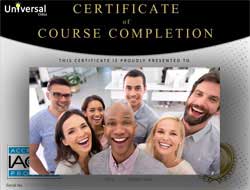
- Document Your Lifelong Learning Achievements
- Earn an Official Certificate Documenting Course Hours and CEUs
- Verify Your Certificate with a Unique Serial Number Online
- View and Share Your Certificate Online or Download/Print as PDF
- Display Your Certificate on Your Resume and Promote Your Achievements Using Social Media

Course Title:
Google Docs
Course Number:
9770532
Lessons Rating:
4.5 / 5 Stars
(3,040 votes)
Languages:
English - United States, Canada and other English speaking countries
Category:
Availability:
This course is online and available in all 50 states including: California, Florida, Georgia, Illinois, New York, Pennsylvania, Ohio, Texas, and Washington.
Last Updated:
May 2022
Course Type:
Self-Paced, Online Class
CEU Value:
0.6 IACET CEUs (Continuing Education Units)
CE Accreditation:
Universal Class, Inc. has been accredited as an Authorized Provider by the International Association for Continuing Education and Training (IACET).
Grading Policy:
Earn a final grade of 70% or higher to receive an online/downloadable CEU Certification documenting CEUs earned.
Assessment Method:
Lesson assignments and review exams
Instructor:
UniversalClass Instructional Team
Syllabus:
View Syllabus
Course Fee:
$95.00 U.S. dollars
Choose Your Subscription Plan
Course Only
One Course
No Certificate / No CEUs
No Certificate / No CEUs
$70
for 6 months
Billed once
This course only
This course only
| Includes certificate | X |
| Includes CEUs | X |
| Self-paced |

|
| Instructor support |

|
| Time to complete | 6 months |
| No. of courses | 1 course |
Certificate Course
One Course
Certificate & CEUs
Certificate & CEUs
$95
for 6 months
Billed once
This course only
This course only
| Includes certificate |

|
| Includes CEUs |

|
| Self-paced |

|
| Instructor support |

|
| Time to complete | 6 months |
| No. of courses | 1 course |
Platinum Yearly
ALL COURSES
Certificates & CEUs
Certificates & CEUs
$189
per year
Billed once
Includes all 600+ courses
Includes all 600+ courses
| Includes certificate |

|
| Includes CEUs |

|
| Self-paced |

|
| Instructor support |

|
| Time to complete | 12 Months |
| No. of courses | 600+ |
Platinum 2 Years
ALL COURSES
Certificates & CEUs
Certificates & CEUs
$299
for 2 years
You save $79.00!
Billed once
Includes all 600+ courses
Includes all 600+ courses
| Includes certificate |

|
| Includes CEUs |

|
| Self-paced |

|
| Instructor support |

|
| Time to complete | 24 Months |
| No. of courses | 600+ |
Student Testimonials
- "Overall, it was an excellent course! After reading the main body of each lesson, I enjoyed having the option to watch the included video recap of the lesson, which I always chose to do, in addition to trying out all the things I had learned by exploring them in my own documents and sample documents in Google Docs on my computer. I found this a very empowering course!!" -- James S.
- "I knew a little about Google Docs from working with it at work. This was very helpul to me since I didn't know how much it could do." -- Tami H.
- "I thought this course was very helpful. It provided a lot of detailed information and walked through the steps so that I could follow along in my own Google docs example." -- Katie P.
- "I found parts of the course very difficult for me. I'm not used to using charts and graphs and some areas didn't appear on my program as they did on the demonstrations. I am, however very glad I took this course. I enjoyed the instructors voice and he was very easy to listen to and follow. I often found myself going back to listen again for clarity." -- Michele P.
- "This course was very helpful. I am always assisting teens on the computer and they are mostly using Google Docs. Now I will be able to assist them better when they need help with their homework." -- Tamra M.
- "I would have guessed I would have known how to use Google Docs fairly well since have used Microsoft Word but still found lots of valuable information and tools I would not have known about." -- Sandra A.
- "Thank you! Although I have had some experience with Google Docs, it was nice to have lessons. I was able to learn new skills." -- Pamela H.
- "Course was extremely thorough. I now know Google Docs inside and out. I thought the pace of the course was great particularly for complete beginners." -- Rebecca G.
- "The content was helpful and I was able to see differences between Google Doc and other word processing programs that I frequently use." -- Elissa M.
- "I have been using Google Docs and now I learned how to do more things with it. The course was very helpful." -- Jane S.
Related Courses
-
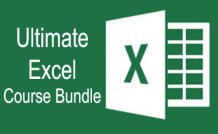 45 hours
4.5 CEUs
Ultimate Excel Training Bundle
$125.00
45 hours
4.5 CEUs
Ultimate Excel Training Bundle
$125.00
-
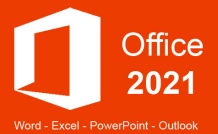 30 hours
3.0 CEUs
Microsoft Office 2021: Word, Excel, PowerPoint and Outlook
$110.00
30 hours
3.0 CEUs
Microsoft Office 2021: Word, Excel, PowerPoint and Outlook
$110.00
-
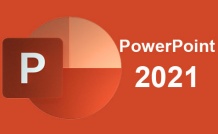 7 hours
0.7 CEUs
PowerPoint 2021
$95.00
7 hours
0.7 CEUs
PowerPoint 2021
$95.00
-
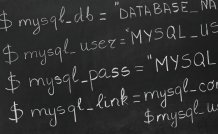 8 hours
0.8 CEUs
MySQL
$95.00
8 hours
0.8 CEUs
MySQL
$95.00
-
 14 hours
1.4 CEUs
QuickBooks 101
$95.00
14 hours
1.4 CEUs
QuickBooks 101
$95.00
-
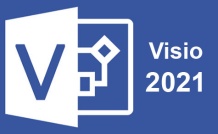 6 hours
0.6 CEUs
Microsoft Visio 2021
$95.00
6 hours
0.6 CEUs
Microsoft Visio 2021
$95.00
-
 17 hours
1.7 CEUs
Introduction to SQL
$95.00
17 hours
1.7 CEUs
Introduction to SQL
$95.00
-
 5 hours
0.5 CEUs
Windows 10
$95.00
5 hours
0.5 CEUs
Windows 10
$95.00
-
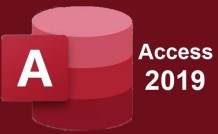 8 hours
0.8 CEUs
Microsoft Access 2019
$95.00
8 hours
0.8 CEUs
Microsoft Access 2019
$95.00
-
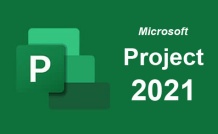 9 hours
0.9 CEUs
Microsoft Project 2021
$95.00
9 hours
0.9 CEUs
Microsoft Project 2021
$95.00
-
 7 hours
0.7 CEUs
Google Slides
$95.00
7 hours
0.7 CEUs
Google Slides
$95.00
-
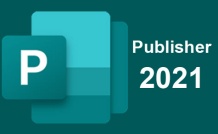 6 hours
0.6 CEUs
Microsoft Publisher 2021
$95.00
6 hours
0.6 CEUs
Microsoft Publisher 2021
$95.00
-
 7 hours
0.7 CEUs
Computer Literacy Level 1 - Computer Basics
$95.00
7 hours
0.7 CEUs
Computer Literacy Level 1 - Computer Basics
$95.00
-
 4 hours
0.4 CEUs
Slack
$95.00
4 hours
0.4 CEUs
Slack
$95.00
-
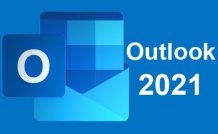 5 hours
0.5 CEUs
Outlook 2021
$95.00
5 hours
0.5 CEUs
Outlook 2021
$95.00
-
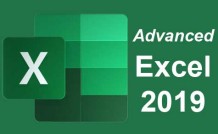 16 hours
1.6 CEUs
Advanced Excel 2019
$95.00
16 hours
1.6 CEUs
Advanced Excel 2019
$95.00
-
 6 hours
0.6 CEUs
Google Docs
$95.00
6 hours
0.6 CEUs
Google Docs
$95.00
-
 6 hours
0.6 CEUs
Computer Literacy Level 3 - Living and Working Online
$95.00
6 hours
0.6 CEUs
Computer Literacy Level 3 - Living and Working Online
$95.00
-
 6 hours
0.6 CEUs
Cybersecurity 101
$95.00
6 hours
0.6 CEUs
Cybersecurity 101
$95.00
-
 6 hours
0.6 CEUs
Computer Literacy Level 2 - Internet Basics
$95.00
6 hours
0.6 CEUs
Computer Literacy Level 2 - Internet Basics
$95.00
-
 8 hours
0.8 CEUs
Learn HTML - Create Webpages Using HTML5
$95.00
8 hours
0.8 CEUs
Learn HTML - Create Webpages Using HTML5
$95.00
-
 5 hours
0.5 CEUs
SalesForce 101
$95.00
5 hours
0.5 CEUs
SalesForce 101
$95.00
-
 14 hours
1.4 CEUs
QuickBooks Online
$95.00
14 hours
1.4 CEUs
QuickBooks Online
$95.00