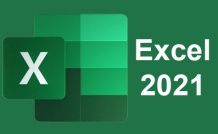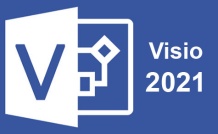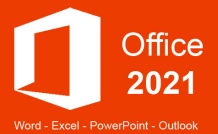Online Class: Microsoft Project 2021
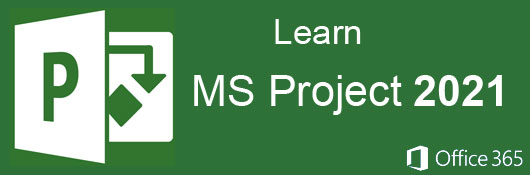
no certificate
with CEU Certificate*
-
18Lessons
-
20Exams &
Assignments -
918Students
have taken this course -
9Hours
average time -
0.9CEUs
Course Description
Defining Project Management
Simply put, project management is defined as the process of managing all the elements of a project to complete it. This includes supplies, labor, financials, workflow, deadlines, vendors, miscellaneous setbacks, and any other tasks defined in the project scope. Project management is becoming increasingly important within companies in order for them to operate successfully and efficiently. The skills that managers and employers are given during training to manage the day-to-day operations of a company are different than the ones they'll need to manage individual projects. Because corporate projects are often much more involved with numerous people and vendors included in project operations, MS Project helps corporate project managers organize every task and goal to streamline workflows and facilitate a more successful project outcome.
Successfully managing a project requires discipline. It requires that time, scope, and cost are managed in a way that bring about the completion of specific goals or a project itself. Mistakes in project management can cost organizations potentially millions, and MS Project can mitigate these damages and provide a more streamlined workflow. Good project management requires planning and organization that doesn't work well with traditional paper and pen hardcopy files. Files get lost, only one person can handle a file at a time, and file transfers and management are much more cumbersome without software and networking technology to help. Microsoft Project can help project managers and corporate staff (including executives that oversee project costs and efficiency) organize their projects and meet their goals by acting as a virtual assistant that can produce information, charts, and reports to help the project smoothly advance through to completion.
There are three things that must be managed during a project, and all three of them can be fully managed in MS Project. This will help you better understand what MS Project offers you and help you put the aspects of this software to work more efficiently once we've learned how to use it.
- The first is cost. Cost is everything and anything that has to do with money related to your project. It includes people, equipment, material, profit, vendors, contractors, services, and any other type of project requirement that essentially costs the organization money or leads to legitimate overall profit. If anything costs or makes your company money in relation to a project, then it is factored into the cost.
- Next is time. The time used for a project is the sum of all the time used to complete tasks that lead to the completion of the project. This can include employee time, equipment time, and even time to see profit. MS Project lets you identify time for each task so that you can better estimate time for future projects. You can get reports and estimates on the time tasks should take, so MS Project doesn't just give you an overview of current projects, but it helps you better define workflows and estimates for future projects.
- Finally, there is the scope. The scope of your project can also be referred to as the specifications for the project. The specifications or scope define what the final results are supposed to be. Quality is a major part of the scope, and the more detailed a project manager makes the scope, the better chance a project will be successful without any surprises. One benefit of MS Project is that it helps eliminate surprises, which usually turn into increased costs due to missing or forgotten specifications.
With the above three variables defined, if your project is well managed, it delivers exactly what it was supposed to within the given time frame and without spending more money than what was allocated. By managing the above three components using MS Project, success can be much easier to achieve.
Understanding Projects
By definition, a project is a temporary endeavor that is completed to create a unique product or service to enhance the corporation or offer additional value to clients and customers. You will use MS Project to organize and manage any products or service that you or your company create. Projects are made up of tasks that must be completed in order to complete the project as a whole. When you get started with Project, just know that tasks are major components in project workflows that must have a scope, take time to complete, and cost the organization some of its budget. In other scenarios, a task could add project, but it's much more common for a task to be a debit rather than a credit to the organization.
Think of tasks as your to-do list that will get you from point A to point B. Your tasks can be as detailed (or not) as you want them to be. A task can be simply researching competition, or it can be a phase of your project that contains a summary task as well as subtasks. For example, if you are creating a new software application for your company, your task might be to research similar software, but this is vague and requires more detail. Detail can be accomplished using subtasks. Subtasks might be researching businesses that have similar software, analyzing their sales, and then looking at their pricing models.
In Project, tasks are organized into phases, also known as stages. In the Gantt chart view of Project, you will be able to see your tasks, as well as an outline of the time it will take to complete each one. Since timing is always an important component of your project, MS Project allows you to set up and view the timing relationships for each task. You can also set dependencies, which will help identify any additional scope to complete a task. A dependency will show that one task (task A, for example) must be completed before Task C can begin. We'll learn all about this later in the course.
What to Expect from This Course
This course was designed to teach you how to successfully use MS Project, no matter if you've ever used the program before or not. Both a beginner and seasoned Project user can benefit from this course, starting with the basics of the program including navigation and continuing on to more advanced features. You do not need to have access to MS Project to take or complete this course. However, it is recommended as you can follow along and see each project component added, edited and deleted.
We've broken this course down into multiple lessons to make it easier for students to study and practice the program. Each lesson details different features of Project and provides step-by-step instructions on how to use them. At the end of each lesson, you will find a lesson exercise with questions and answers that you can use to quiz yourself on the amount of information that you've learned.
The lesson exercises were designed to test you on the material presented in each associated lesson. Lesson exercises are graded; therefore, they are mandatory. Lesson assignments give you a chance to practice what you've learned in the lesson by using Project. These are optional and do not affect your grade, but it is encouraged that every student tries to complete them.
We've also added a course project for those students who have access to Project and want to get some hands-on practice using the program. The course project is optional just like the assignments. However, while the assignments give you a little practice using features taught in the corresponding lesson, the course project gives you the chance to manage your first project using the skills you've learned in each course section. You'll find an introduction to the project at the end of this lesson, then instructions following lessons four, eight, twelve, and sixteen.
- Completely Online
- Self-Paced
- Printable Lessons
- Full HD Video

- 6 Months to Complete
- 24/7 Availability
- Start Anytime
- PC & Mac Compatible
- Android & iOS Friendly
- Accredited CEUs

Course Lessons
Lesson 1: Achieving Your Goals with Microsoft Project 2021
 Lesson 1 Video
Lesson 1 Video Lesson discussions: Why Learn Microsoft Project?
Lesson discussions: Why Learn Microsoft Project? Complete Assignment: Course Introduction and Goals
Complete Assignment: Course Introduction and Goals Assessment: Lesson 1 Quiz
Assessment: Lesson 1 Quiz
Lesson 2: Installing and Setting Up the MS Project Workspace
 Lesson 2 Video
Lesson 2 Video Assessment: Lesson 2 Quiz
Assessment: Lesson 2 Quiz
Lesson 3: Defining and Creating Project Charters, Project Scopes, and Projects
 Lesson 3 Video
Lesson 3 Video Assessment: Lesson 3 Quiz
Assessment: Lesson 3 Quiz
Lesson 4: Scheduling Tasks, Creating Notes, and Using Gantt Charts
 Lesson 4 Video
Lesson 4 Video Assessment: Lesson 4 Quiz
Assessment: Lesson 4 Quiz
Lesson 5: Project Views
 Lesson 5 Video
Lesson 5 Video Assessment: Lesson 5 Quiz
Assessment: Lesson 5 Quiz
Lesson 6: Making the Most of Project's Calendar Feature
 Lesson 6 Video
Lesson 6 Video Assessment: Lesson 6 Quiz
Assessment: Lesson 6 Quiz
Lesson 7: How to Organize and Manage Your Projects Effectively
 Lesson 7 Video
Lesson 7 Video Assessment: Lesson 7 Quiz
Assessment: Lesson 7 Quiz
Lesson 8: Using Advanced Task Management Features
 Lesson 8 Video
Lesson 8 Video Assessment: Lesson 8 Quiz
Assessment: Lesson 8 Quiz
Lesson 9: Understanding Assignments, Constraints, and Dependencies
 Lesson 9 Video
Lesson 9 Video Assessment: Lesson 9 Quiz
Assessment: Lesson 9 Quiz
Lesson 10: Adding, Managing, and Assigning Resources
 Lesson 10 Video
Lesson 10 Video Assessment: Lesson 10 Quiz
Assessment: Lesson 10 Quiz
Lesson 11: Advance Resource Management
 Lesson 11 Video
Lesson 11 Video Assessment: Lesson 11 Quiz
Assessment: Lesson 11 Quiz
Lesson 12: How to Track Work, Hours, and Durations in Microsoft Project
 Lesson 12 Video
Lesson 12 Video Assessment: Lesson 12 Quiz
Assessment: Lesson 12 Quiz
Lesson 13: MS Project Communications and Progress Reports
 Lesson 13 Video
Lesson 13 Video Assessment: Lesson 13 Quiz
Assessment: Lesson 13 Quiz
Lesson 14: Understanding Baselines, Interim Plans, Filtering, and Sorting
 Lesson 14 Video
Lesson 14 Video Assessment: Lesson 14 Quiz
Assessment: Lesson 14 Quiz
Lesson 15: How to Format and Customize Project Layouts and Styles
 Lesson 15 Video
Lesson 15 Video Assessment: Lesson 15 Quiz
Assessment: Lesson 15 Quiz
Lesson 16: How to Create, Customize, Run, and Print Reports
 Lesson 16 Video
Lesson 16 Video Assessment: Lesson 16 Quiz
Assessment: Lesson 16 Quiz
Lesson 17: Creating Resource Pools, Updating Assignments and Consolidating Projects
 Lesson 17 Video
Lesson 17 Video Assessment: Lesson 17 Quiz
Assessment: Lesson 17 Quiz
Lesson 18: Advanced Project Printing Options
 Lesson 18 Video
Lesson 18 Video Lesson discussions: Final Course Thoughts; Program Evaluation Follow-up Survey (End of Course); Course Review
Lesson discussions: Final Course Thoughts; Program Evaluation Follow-up Survey (End of Course); Course Review Assessment: Final Quiz
Assessment: Final Quiz Assessment: Lesson 18 Quiz
Assessment: Lesson 18 Quiz
Additional Course Information
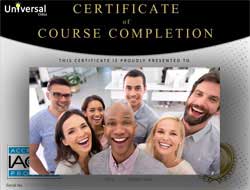
- Document Your Lifelong Learning Achievements
- Earn an Official Certificate Documenting Course Hours and CEUs
- Verify Your Certificate with a Unique Serial Number Online
- View and Share Your Certificate Online or Download/Print as PDF
- Display Your Certificate on Your Resume and Promote Your Achievements Using Social Media

Choose Your Subscription Plan
No Certificate / No CEUs
This course only
| Includes certificate | X |
| Includes CEUs | X |
| Self-paced |

|
| Instructor support |

|
| Time to complete | 6 months |
| No. of courses | 1 course |
Certificate & CEUs
This course only
| Includes certificate |

|
| Includes CEUs |

|
| Self-paced |

|
| Instructor support |

|
| Time to complete | 6 months |
| No. of courses | 1 course |
Certificates & CEUs
Includes all 600+ courses
| Includes certificate |

|
| Includes CEUs |

|
| Self-paced |

|
| Instructor support |

|
| Time to complete | 12 Months |
| No. of courses | 600+ |
Certificates & CEUs
Includes all 600+ courses
| Includes certificate |

|
| Includes CEUs |

|
| Self-paced |

|
| Instructor support |

|
| Time to complete | 24 Months |
| No. of courses | 600+ |
Related Courses
-
 36 hours
3.6 CEUs
Ultimate Secretary Training Bundle
$150.00
36 hours
3.6 CEUs
Ultimate Secretary Training Bundle
$150.00
-
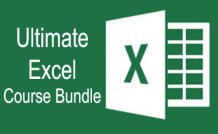 45 hours
4.5 CEUs
Ultimate Excel Training Bundle
$125.00
45 hours
4.5 CEUs
Ultimate Excel Training Bundle
$125.00
-
 5 hours
0.5 CEUs
Creative Thinking
$95.00
5 hours
0.5 CEUs
Creative Thinking
$95.00
-
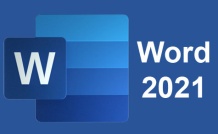 7 hours
0.7 CEUs
Microsoft Word 2021
$95.00
7 hours
0.7 CEUs
Microsoft Word 2021
$95.00
-
 11 hours
1.1 CEUs
Introduction to CSS
$95.00
11 hours
1.1 CEUs
Introduction to CSS
$95.00
-
 6 hours
0.6 CEUs
Computer Literacy Level 3 - Living and Working Online
$95.00
6 hours
0.6 CEUs
Computer Literacy Level 3 - Living and Working Online
$95.00
-
 5 hours
0.5 CEUs
SalesForce 101
$95.00
5 hours
0.5 CEUs
SalesForce 101
$95.00
-
 6 hours
0.6 CEUs
Goal Setting for Business
$95.00
6 hours
0.6 CEUs
Goal Setting for Business
$95.00
-
 6 hours
0.6 CEUs
General Receptionist
$95.00
6 hours
0.6 CEUs
General Receptionist
$95.00
-
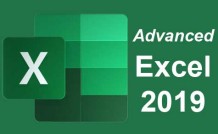 16 hours
1.6 CEUs
Advanced Excel 2019
$95.00
16 hours
1.6 CEUs
Advanced Excel 2019
$95.00
-
 6 hours
0.6 CEUs
Cybersecurity 101
$95.00
6 hours
0.6 CEUs
Cybersecurity 101
$95.00
-
 6 hours
0.6 CEUs
Computer Literacy Level 2 - Internet Basics
$95.00
6 hours
0.6 CEUs
Computer Literacy Level 2 - Internet Basics
$95.00
-
 7 hours
0.7 CEUs
Workplace Sexual Harassment in the #MeToo Era
$95.00
7 hours
0.7 CEUs
Workplace Sexual Harassment in the #MeToo Era
$95.00
-
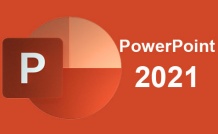 7 hours
0.7 CEUs
PowerPoint 2021
$95.00
7 hours
0.7 CEUs
PowerPoint 2021
$95.00
-
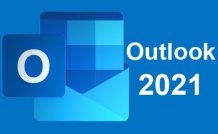 5 hours
0.5 CEUs
Outlook 2021
$95.00
5 hours
0.5 CEUs
Outlook 2021
$95.00
-
 7 hours
0.7 CEUs
Financial Analysis 101: Planning and Control
$95.00
7 hours
0.7 CEUs
Financial Analysis 101: Planning and Control
$95.00
-
 8 hours
0.8 CEUs
Community Development 101
$95.00
8 hours
0.8 CEUs
Community Development 101
$95.00
-
 7 hours
0.7 CEUs
How to Win Arguments
$95.00
7 hours
0.7 CEUs
How to Win Arguments
$95.00
-
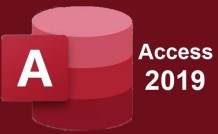 8 hours
0.8 CEUs
Microsoft Access 2019
$95.00
8 hours
0.8 CEUs
Microsoft Access 2019
$95.00
-
 5 hours
0.5 CEUs
Critical Thinking
$95.00
5 hours
0.5 CEUs
Critical Thinking
$95.00
-
 6 hours
0.6 CEUs
Workplace Violence: A Guide to Responding and Preventing
$95.00
6 hours
0.6 CEUs
Workplace Violence: A Guide to Responding and Preventing
$95.00
-
 7 hours
0.7 CEUs
Innovative Thinking
$95.00
7 hours
0.7 CEUs
Innovative Thinking
$95.00
-
 12 hours
1.2 CEUs
Adobe Photoshop 101
$95.00
12 hours
1.2 CEUs
Adobe Photoshop 101
$95.00
-
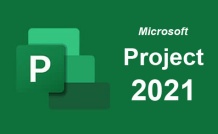 9 hours
0.9 CEUs
Microsoft Project 2021
$95.00
9 hours
0.9 CEUs
Microsoft Project 2021
$95.00
-
 7 hours
0.7 CEUs
Computer Literacy Level 1 - Computer Basics
$95.00
7 hours
0.7 CEUs
Computer Literacy Level 1 - Computer Basics
$95.00
-
 7 hours
0.7 CEUs
Google Sheets
$95.00
7 hours
0.7 CEUs
Google Sheets
$95.00
-
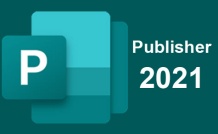 6 hours
0.6 CEUs
Microsoft Publisher 2021
$95.00
6 hours
0.6 CEUs
Microsoft Publisher 2021
$95.00
-
 5 hours
0.5 CEUs
Business Coaching
$95.00
5 hours
0.5 CEUs
Business Coaching
$95.00
-
 6 hours
0.6 CEUs
Google Docs
$95.00
6 hours
0.6 CEUs
Google Docs
$95.00
-
 4 hours
0.4 CEUs
Slack
$95.00
4 hours
0.4 CEUs
Slack
$95.00
-
 5 hours
0.5 CEUs
Creating and Managing a Non-Profit Organization
$95.00
5 hours
0.5 CEUs
Creating and Managing a Non-Profit Organization
$95.00
-
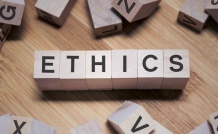 7 hours
0.7 CEUs
Introduction to Ethics
$95.00
7 hours
0.7 CEUs
Introduction to Ethics
$95.00
-
 5 hours
0.5 CEUs
Lawful Employee Termination
$95.00
5 hours
0.5 CEUs
Lawful Employee Termination
$95.00
-
 7 hours
0.7 CEUs
Organizational Behavior in Business
$95.00
7 hours
0.7 CEUs
Organizational Behavior in Business
$95.00
-
 5 hours
0.5 CEUs
Team Building 101
$95.00
5 hours
0.5 CEUs
Team Building 101
$95.00
-
 7 hours
0.7 CEUs
Google Slides
$95.00
7 hours
0.7 CEUs
Google Slides
$95.00
-
 5 hours
0.5 CEUs
Goal Setting 101
$95.00
5 hours
0.5 CEUs
Goal Setting 101
$95.00