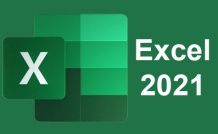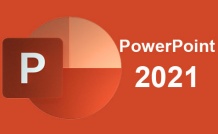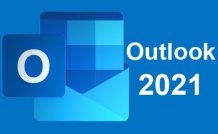Online Class: Microsoft Word 2021
This online Microsoft Word 2021 course will teach you everything you need to know to become an expert on the world's most popular word processing program.
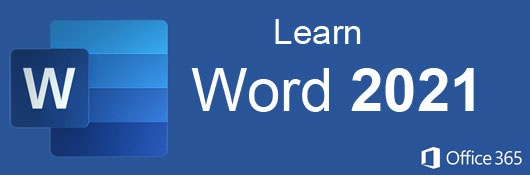
$70.00
no certificate
no certificate
- OR -
$95.00
with CEU Certificate*
with CEU Certificate*
Start Right Now!
$95.00 (with CEU Certificate)
Taking multiple courses? Save with our platinum program.
-
14Lessons
-
25Exams &
Assignments -
1,190Students
have taken this course -
7Hours
average time -
0.7CEUs
Course Description
This online course will show you how to use Microsoft Word--the most popular word processing application on the market--like a pro! Microsoft Word is everywhere. You can't escape the number of businesses and individuals that use Microsoft Word on a daily basis. Regardless of your own word processing program preference, you're bound to do business or communicate with someone who uses MS Word exclusively. For this reason, you need to know what it can do and how to do it. This course will show you the many ways that you can integrate Microsoft Word successfully into your everyday life.
We'll start with an introduction to the core features of MS Word, but then quickly move on to the way Microsoft Word handles formatting and styles so that you can customize the look and feel of any Word document. We then move to more complex features such as creating tables, desktop publishing and mail merge.
We'll also review how you can use MS Word to create and manage long technical documents that may require headers and footers. We also go over unique MS Word methods for proofing and editing. For example, should you need to work with a third-party editor, we will show you ways to add comments and track changes as you pass documents from person-to-person.
Our course takes you from the basic introduction to the more complex tools of Word so that you can master the application whether for business or personal use. With clear and concise step-by-step directions, beautifully illustrated lessons with screenshots, and HD Video tutorials, this Word 2021 online course will teach you everything you need to know to become a Microsoft Word power user.
Note: You do not need access to MS Word software in order to successfully complete this course, although it is strongly recommended in order to follow along with the course examples.
- Completely Online
- Self-Paced
- Printable Lessons
- Full HD Video

- 6 Months to Complete
- 24/7 Availability
- Start Anytime
- PC & Mac Compatible
- Android & iOS Friendly
- Accredited CEUs

Course Lessons
Lesson 1: Introduction to Microsoft Word 2021
Microsoft Word is the ultimate word processor providing features and reliability that match any skillset. Whether you're a novice typist or a professional newsletter publisher, Microsoft Word is designed for you.
Additional lesson topics: How to Navigate Word; New Features; Learn Microsoft Word
20 Total Points
 Lesson 1 Video
Lesson 1 Video Lesson discussions: Motive for Learning Word Processing
Lesson discussions: Motive for Learning Word Processing Complete Assignment: Word Processing Skill Level
Complete Assignment: Word Processing Skill Level Assessment: Lesson 1 Exam
Assessment: Lesson 1 Exam
Lesson 2: How to Create, Format, Style and Save Word Documents
In this lesson we'll cover the basics of creating, formatting, styling and saving your Microsoft Word documents.
Additional lesson topics: How to Save Documents; How to Change Page Margins; How to Adjust Margins
22 Total Points
 Lesson 2 Video
Lesson 2 Video Complete: Lesson 2 Activity: Test Your Word Skills
Complete: Lesson 2 Activity: Test Your Word Skills Assessment: Lesson 2 Exam
Assessment: Lesson 2 Exam
Lesson 3: Using Headers and Footers
Headers and footers allow you to customize Word documents in a way that allows you to repeat important information without having to duplicate or retype the same information over and over again (such as page numbers and chapter headings).
Additional lesson topics: How to Remove a Footer; A Close Look at Headers and Footers; Using Sections and Section Breaks in Microsoft Word; How to Insert a Header
22 Total Points
 Lesson 3 Video
Lesson 3 Video Complete: Lesson 3 Activity: Test Your Word Skills
Complete: Lesson 3 Activity: Test Your Word Skills Assessment: Lesson 3 Exam
Assessment: Lesson 3 Exam
Lesson 4: Adding and Editing Your Text
This lesson reviews how to open a document, add content to a document, edit the content, and stylize the content with several common (and not so common) formatting features.
Additional lesson topics: How to Find and Replace Text; Adding and Editing Text in Microsoft Word; How to Edit HTML using Microsoft Word; Editor Writing Assistant
22 Total Points
 Lesson 4 Video A
Lesson 4 Video A
 Lesson 4 Video B
: Entering and Editing Text
Lesson 4 Video B
: Entering and Editing Text
 Complete: Lesson 4 Activity: Test Your Word Skills
Complete: Lesson 4 Activity: Test Your Word Skills Assessment: Lesson 4 Exam
Assessment: Lesson 4 Exam
Lesson 5: How to Use Heading and Paragraph Styles in Word
This lesson focuses on these heading and paragraph styles pre-installed in Word.
Additional lesson topics: Customize or create new styles in Word; How to Set Paragraph Formatting in Word; Apply styles
22 Total Points
 Lesson 5 Video
Lesson 5 Video Complete: Lesson 5 Activity: Test Your Word Skills
Complete: Lesson 5 Activity: Test Your Word Skills Assessment: Lesson 5 Exam
Assessment: Lesson 5 Exam
Lesson 6: Adding Pictures, Shapes, and Applying Artistic Effects
Word offers amazing features to add and edit your photos, create shapes, and apply professional-grade artistic effects to your designs. Once you learn these tools, you'll be able to create multi-million dollar looking projects with just a few clicks.
Additional lesson topics: How to Create a SmartArt Graphic; How to Add a Drawing; Review of Adding Graphics to MS Word Documents; How to Add ClipArt
22 Total Points
 Lesson 6 Video A
Lesson 6 Video A
 Lesson 6 Video B
: Adding Images and Graphics
Lesson 6 Video B
: Adding Images and Graphics
 Complete: Lesson 6 Activity: Test Your Word Skills
Complete: Lesson 6 Activity: Test Your Word Skills Assessment: Lesson 6 Exam
Assessment: Lesson 6 Exam
Lesson 7: Creating and Formatting Simple and Complex Tables
This lesson reviews how to create simple and complex tables, as well as how to format and stylize tables as well as do advanced functions, such as calculations.
Additional lesson topics: Create a Table of Contents; Table Formatting Tips; How to Insert a Table; How to Apply Table Styles
22 Total Points
 Lesson 7 Video A
Lesson 7 Video A
 Lesson 7 Video B
: Creating and Editing Tables
Lesson 7 Video B
: Creating and Editing Tables
 Complete: Lesson 7 Activity: Test Your Word Skills
Complete: Lesson 7 Activity: Test Your Word Skills Assessment: Lesson 7 Exam
Assessment: Lesson 7 Exam
Lesson 8: Using Word for Desktop Publishing
This lesson reviews some of the specific tools MS Word offers for desktop publishing, such as creating a newsletter, column-based design, setting margins, using pre-set designs, and watermarking.
Additional lesson topics: Create Newsletter-Style Columns; Add a Watermark; Using Word as a Desktop Publisher; Add Columns to Your Page Layout
20 Total Points
 Lesson 8 Video
Lesson 8 Video Assessment: Lesson 8 Exam
Assessment: Lesson 8 Exam
Lesson 9: Using MS Word Advanced Features for Long Documents
This lessons discussion advanced features available for longer and more technical documents, such as creating section and chapter titles, creating a table of contents, creating placeholders, creating bibliographies, and indexes.
Additional lesson topics: Recovering Lost Word Documents; Adding Chapter Numbers to Captions; MS Word and Accessibility; Technical Documents; Applying and Customizing Word Themes
18 Total Points
 Lesson 9 Video A
Lesson 9 Video A
 Lesson 9 Video B
: Creating, Managing, and Editing Technical Documents
Lesson 9 Video B
: Creating, Managing, and Editing Technical Documents
 Assessment: Lesson 9 Exam
Assessment: Lesson 9 Exam
Lesson 10: How to Mail Merge
This lesson will review everything you need to know to become an expert using Mail Merge in Microsoft Word. We'll start from the beginning, going over setting up data, initiating the mail merge feature, selecting the correct data for the merge, previewing results, and completing the merge.
Additional lesson topics: Mail Merge Tutorial; Print Mailing Labels
22 Total Points
 Lesson 10 Video
Lesson 10 Video Complete: Lesson 10 Activity: Test Your Word Skills
Complete: Lesson 10 Activity: Test Your Word Skills Assessment: Lesson 10 Exam
Assessment: Lesson 10 Exam
Lesson 11: Available Proofing and Editing Tools
In this lesson we'll review the proofing and editing tools available in Microsoft Word and include both their basic and advance features, such as grammar and spelling, commenting, reviewing and tracking changes, accepting and rejecting changes as well as printing documents.
Additional lesson topics: Proofing Tools for Mac Users; Proofing and Autocorrect Options; Grammar and Writing Style Options; Customizing Word's Spelling and Grammar Checker
22 Total Points
 Lesson 11 Video
Lesson 11 Video Complete: Lesson 11 Activity: Test Your Word Skills
Complete: Lesson 11 Activity: Test Your Word Skills Assessment: Lesson 11 Exam
Assessment: Lesson 11 Exam
Lesson 12: Using the Document Revision Features of MS Word
This lesson covers how to create and compare different versions of a document you are working on, as well as how to merge and combine documents and protect them.
Additional lesson topics: Combining Documents; Comparing Word Documents; Adding and Removing Word Document Protection
20 Total Points
 Lesson 12 Video
Lesson 12 Video Assessment: Lesson 12 Exam
Assessment: Lesson 12 Exam
Lesson 13: Using Word Preset Templates
This lesson will review how to create, use and customize Microsoft Word's preset templates.
Additional lesson topics: Managing Word Document Templates; Using Word Templates; Customizing Word Templates; Creating Templates for Mac Users
22 Total Points
 Lesson 13 Video
Lesson 13 Video Complete: Lesson 13 Activity: Test Your Word Skills
Complete: Lesson 13 Activity: Test Your Word Skills Assessment: Lesson 13 Exam
Assessment: Lesson 13 Exam
Lesson 14: Using Macros to Automate Repetitive Tasks
This lesson will review how you can create, run, and save a macro that will run a set of routines you'd like to person on any document with just a click of a button.
Additional lesson topics: How to Create and Run a Macro
180 Total Points
 Lesson 14 Video
Lesson 14 Video Lesson discussions: Course Feedback; Word Program Evaluation; MS Word Final Course Thoughts; Course Comments
Lesson discussions: Course Feedback; Word Program Evaluation; MS Word Final Course Thoughts; Course Comments Assessment: Lesson 14 Exam
Assessment: Lesson 14 Exam Assessment: The Final Exam
Assessment: The Final Exam
456
Total Course Points
Additional Course Information
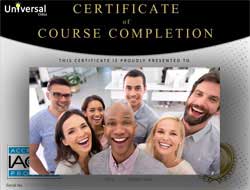
- Document Your Lifelong Learning Achievements
- Earn an Official Certificate Documenting Course Hours and CEUs
- Verify Your Certificate with a Unique Serial Number Online
- View and Share Your Certificate Online or Download/Print as PDF
- Display Your Certificate on Your Resume and Promote Your Achievements Using Social Media

Course Title:
Microsoft Word 2021
Course Number:
57700103
Lessons Rating:
4.5 / 5 Stars
(571 votes)
Languages:
English - United States, Canada and other English speaking countries
Category:
Availability:
This course is online and available in all 50 states including: California, Florida, Georgia, Illinois, New York, Pennsylvania, Ohio, Texas, and Washington.
Last Updated:
July 2022
Course Type:
Self-Paced, Online Class
CEU Value:
0.7 IACET CEUs (Continuing Education Units)
CE Accreditation:
Universal Class, Inc. has been accredited as an Authorized Provider by the International Association for Continuing Education and Training (IACET).
Grading Policy:
Earn a final grade of 70% or higher to receive an online/downloadable CEU Certification documenting CEUs earned.
Assessment Method:
Lesson assignments and review exams
Instructor:
UniversalClass Instructional Team
Syllabus:
View Syllabus
Course Fee:
$95.00 U.S. dollars
Choose Your Subscription Plan
Course Only
One Course
No Certificate / No CEUs
No Certificate / No CEUs
$70
for 6 months
Billed once
This course only
This course only
| Includes certificate | X |
| Includes CEUs | X |
| Self-paced |

|
| Instructor support |

|
| Time to complete | 6 months |
| No. of courses | 1 course |
Certificate Course
One Course
Certificate & CEUs
Certificate & CEUs
$95
for 6 months
Billed once
This course only
This course only
| Includes certificate |

|
| Includes CEUs |

|
| Self-paced |

|
| Instructor support |

|
| Time to complete | 6 months |
| No. of courses | 1 course |
Platinum Yearly
ALL COURSES
Certificates & CEUs
Certificates & CEUs
$189
per year
Billed once
Includes all 600+ courses
Includes all 600+ courses
| Includes certificate |

|
| Includes CEUs |

|
| Self-paced |

|
| Instructor support |

|
| Time to complete | 12 Months |
| No. of courses | 600+ |
Platinum 2 Years
ALL COURSES
Certificates & CEUs
Certificates & CEUs
$299
for 2 years
You save $79.00!
Billed once
Includes all 600+ courses
Includes all 600+ courses
| Includes certificate |

|
| Includes CEUs |

|
| Self-paced |

|
| Instructor support |

|
| Time to complete | 24 Months |
| No. of courses | 600+ |
Student Testimonials
- "This course was very educational for me. I use Word every day, but not the special features such as tables and desktop publishing. Now I know how to use them! The lessons themselves will make excellent reference material and the lesson videos are very educational." -- Jodi U.
- "This class was great. I liked the fact that there were videos since I am a visual learner and also I could go back when I had to retake the test to study again." -- Tina V.
- "This course was really helpful and the things that I learned throughout this course have given me ideas to use Word in ways I hadn't thought of before." -- Shaporchea T.
Related Courses
-
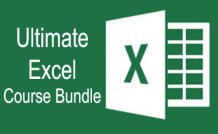 45 hours
4.5 CEUs
Ultimate Excel Training Bundle
$125.00
45 hours
4.5 CEUs
Ultimate Excel Training Bundle
$125.00
-
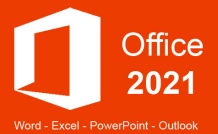 30 hours
3.0 CEUs
Microsoft Office 2021: Word, Excel, PowerPoint and Outlook
$110.00
30 hours
3.0 CEUs
Microsoft Office 2021: Word, Excel, PowerPoint and Outlook
$110.00
-
 5 hours
0.5 CEUs
Windows 10
$95.00
5 hours
0.5 CEUs
Windows 10
$95.00
-
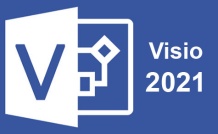 6 hours
0.6 CEUs
Microsoft Visio 2021
$95.00
6 hours
0.6 CEUs
Microsoft Visio 2021
$95.00
-
 14 hours
1.4 CEUs
QuickBooks 101
$95.00
14 hours
1.4 CEUs
QuickBooks 101
$95.00
-
 6 hours
0.6 CEUs
Computer Literacy Level 2 - Internet Basics
$95.00
6 hours
0.6 CEUs
Computer Literacy Level 2 - Internet Basics
$95.00
-
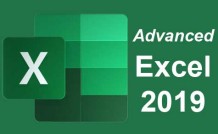 16 hours
1.6 CEUs
Advanced Excel 2019
$95.00
16 hours
1.6 CEUs
Advanced Excel 2019
$95.00
-
 8 hours
0.8 CEUs
Quicken Tutorial: All Versions
$95.00
8 hours
0.8 CEUs
Quicken Tutorial: All Versions
$95.00
-
 14 hours
1.4 CEUs
QuickBooks Online
$95.00
14 hours
1.4 CEUs
QuickBooks Online
$95.00
-
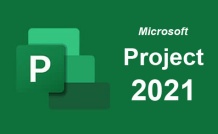 9 hours
0.9 CEUs
Microsoft Project 2021
$95.00
9 hours
0.9 CEUs
Microsoft Project 2021
$95.00
-
 7 hours
0.7 CEUs
Computer Literacy Level 1 - Computer Basics
$95.00
7 hours
0.7 CEUs
Computer Literacy Level 1 - Computer Basics
$95.00
-
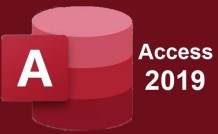 8 hours
0.8 CEUs
Microsoft Access 2019
$95.00
8 hours
0.8 CEUs
Microsoft Access 2019
$95.00
-
 17 hours
1.7 CEUs
Introduction to SQL
$95.00
17 hours
1.7 CEUs
Introduction to SQL
$95.00
-
 6 hours
0.6 CEUs
Computer Literacy Level 3 - Living and Working Online
$95.00
6 hours
0.6 CEUs
Computer Literacy Level 3 - Living and Working Online
$95.00
-
 6 hours
0.6 CEUs
Google Docs
$95.00
6 hours
0.6 CEUs
Google Docs
$95.00
-
 5 hours
0.5 CEUs
SalesForce 101
$95.00
5 hours
0.5 CEUs
SalesForce 101
$95.00
-
 7 hours
0.7 CEUs
Google Slides
$95.00
7 hours
0.7 CEUs
Google Slides
$95.00
-
 8 hours
0.8 CEUs
Learn HTML - Create Webpages Using HTML5
$95.00
8 hours
0.8 CEUs
Learn HTML - Create Webpages Using HTML5
$95.00
-
 7 hours
0.7 CEUs
Google Sheets
$95.00
7 hours
0.7 CEUs
Google Sheets
$95.00
-
 6 hours
0.6 CEUs
Cybersecurity 101
$95.00
6 hours
0.6 CEUs
Cybersecurity 101
$95.00
-
 4 hours
0.4 CEUs
Slack
$95.00
4 hours
0.4 CEUs
Slack
$95.00
-
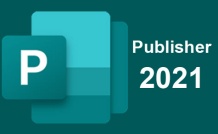 6 hours
0.6 CEUs
Microsoft Publisher 2021
$95.00
6 hours
0.6 CEUs
Microsoft Publisher 2021
$95.00
-
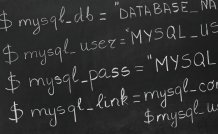 8 hours
0.8 CEUs
MySQL
$95.00
8 hours
0.8 CEUs
MySQL
$95.00