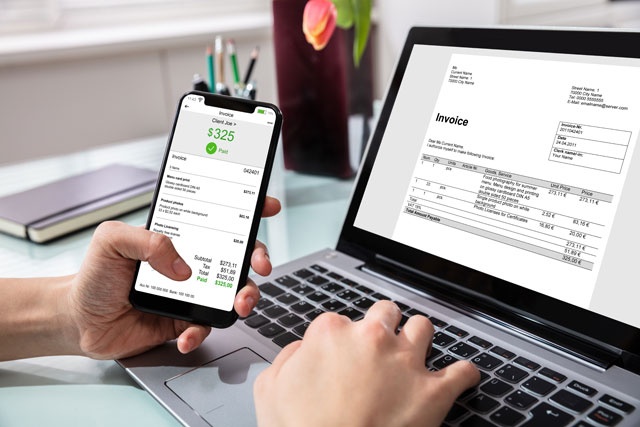Course Description
Google Slides is a presentation app that is Google's answer to Microsoft PowerPoint. Because Google Slides can be accessed on any device for which you have Internet access, it makes it more convenient for users. That said, Google Slides does not contain all the features that you would find in Microsoft PowerPoint. Instead, it is a basic presentation app that leaves out the glam, but includes all the features you need to create professional presentations.
This course will teach you how to access and use Google Slides, starting with the basics before working its way into the more advanced features. It includes instructions for setting up a Google account, as well as using Google Drive for saved files.
In this course, you'll learn how to...
- Navigate the Google Slides interface
- Create new presentations from scratch – or by using beautiful templates
- Add text, pictures, videos, shapes, diagrams, and charts to your presentations
- Format the objects that you add to your presentations
- Design slides using themes, colors, and special effects
- Animate objects on slides to bring them to life.
- Add slide transitions
- Print your presentations – or publish them to the web
- Share and collaborate on presentations.
- And much more!
You do not need previous experience with slideshows or presentations to succeed with this course. With clear and concise step-by-step directions, beautifully illustrated lessons with screenshots, and HD Video tutorials, this Google Slides online course will teach you everything you need to know to become a Google Slides power user.
- Completely Online
- Self-Paced
- Printable Lessons
- Full HD Video

- 6 Months to Complete
- 24/7 Availability
- Start Anytime
- PC & Mac Compatible
- Android & iOS Friendly
- Accredited CEUs

Learning Outcomes
- Describe what a presentation software is and Google Slides capabilities are.
- Demonstrate navigating google slides.
- Demonstrate working with templates and existing presentations.
- Demonstrate the basics of creating presentations.
- Demonstrate applying themes, backgrounds, and layouts to slides.
- Demonstrate working with objects.
- Demonstrate entering, editing, and formatting text.
- Demonstrate inserting images onto slides.
- Demonstrate inserting shapes, charts, and other objects.
- Demonstrate creating tables in google slides.
- Demonstrate adding transitions, animations, and videos.
- Demonstrate presenting a slideshow with speaker notes and q&a.
- Demonstrate publishing and printing presentations in google slides.
- Demonstrate sharing and collaborating on presentations in google slides.
- Demonstrate saving versions and proofing a presentation.
- Demonstrate mastery of lesson content at levels of 70% or higher.
Assessment Guide
| Assessment | Points |
|---|---|
| Introduce Yourself | 2 points |
| Lesson 1 Quiz | 10 points |
| Lesson 2 Quiz | 10 points |
| Lesson 3 Quiz | 10 points |
| Lesson 4 Quiz | 10 points |
| Lesson 5 Quiz | 10 points |
| Lesson 6 Quiz | 10 points |
| Lesson 7 Quiz | 10 points |
| Lesson 8 Quiz | 10 points |
| Lesson 9 Quiz | 10 points |
| Lesson 10 Quiz | 10 points |
| Lesson 11 Quiz | 10 points |
| Lesson 12 Quiz | 10 points |
| Lesson 13 Quiz | 10 points |
| Lesson 14 Quiz | 10 points |
| Lesson 15 Quiz | 10 points |
| The Final Exam | 60 points |